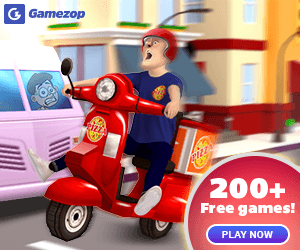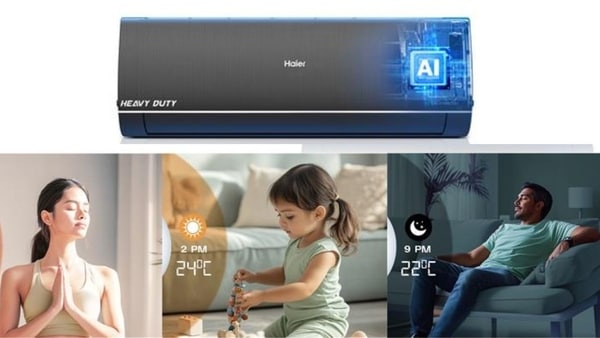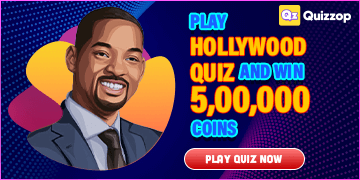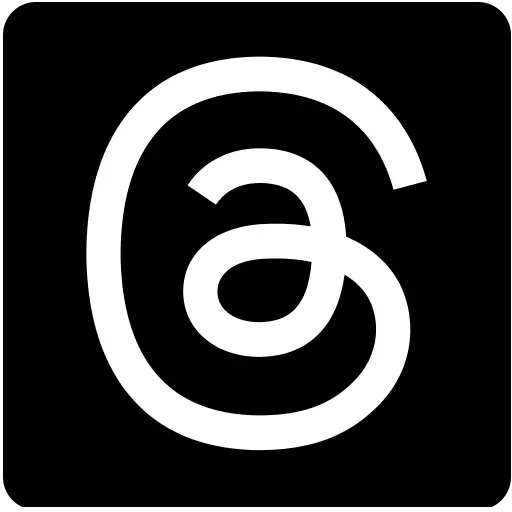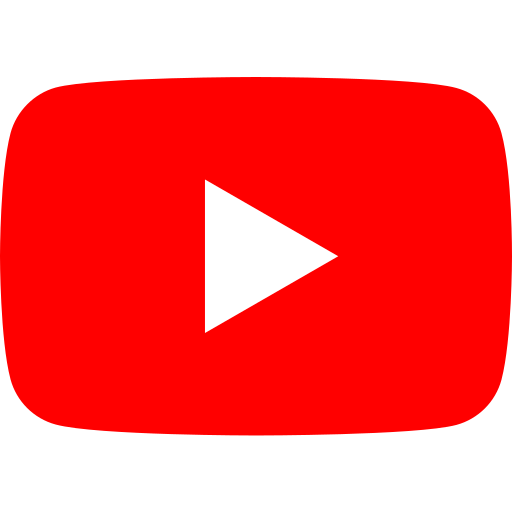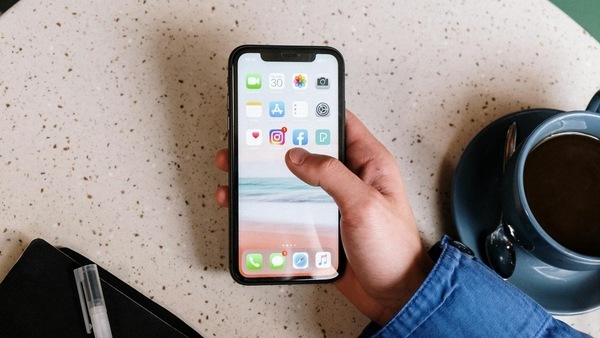
iPhone getting slow? These 4 easy tricks will help you get smooth performance back
8 months ago | 90 Views
Any device, including an iPhone, is bound to slow down after using it for several years. When this happens, it is usually considered as a sign for users to ditch their current iPhone model for a new one. However, there's a chance that users can fix the issues slowing down their iPhone.
One of the best solutions to get the iPhone's performance back is believed to be by clearing out the ?other? storage space. The other storage space is a place that stores Siri voices, system files and cache memory. The cache memory collects components of websites and apps to make them load quicker every time a user opens them. It entails things that users surf on the web, videos they stream and messages in the form of images and videos. This cached data from apps can take a lot of storage space.
The users can check the amount of space held by Other storage by selecting iPhone storage option from general settings. The users will be able to look at a bar graph showing the elements that are taking up storage space on the iPhone. If you find that your other storage section is almost full then it is advisable to take the below mentioned steps:
Offloading space consuming apps
Users can offload the app by removing it from the device while still retaining its data. It is better to offload apps such as Google Maps that usually consume space but do not store data. For offloading an app, the user can go to iPhone storage, select the app for offloading and then tap on Offload app. The users can offload apps by looking at the amount of storage they consume in the iPhone storage section.
Close Safari tabs and delete browsing history
Users can clear out the cache storage stored from frequently using the Safari tab. This can be done by going to Safari in settings and then selecting the clear history and website data option.
Apart from deleting cache data, users can ensure that they keep closing Safari tabs to make their iPhone function seamlessly. This can be done by choosing Safari from settings and then tapping on the close tabs option. The users can either close tabs manually or automate Safari to close all tabs that have been left unused for many days, weeks and months.
Clearing out old messages
iPhones are programmed to store text messages sent and received by users over time. This may be good for users who want to see the messages they sent years ago. However, this takes up a large chunk of users' storage space. The users can stop saving their texts by opening Settings and clicking on Messages. They can move down to see message history and click on the keep messages option. The users can alter settings from forever to options like 30 days and 1 year. The users can then tap the delete option for deleting the old messages permanently.
Resetting iPhone
Another way of getting rid of the stale elements of ?other' storage is by resetting your iPhone. It is worth noting that you may lose some key data after resetting your iPhone. So it is advised to have a safe backup of all the important data before using this option.
Users can apply these simple tricks whenever they find their iPhones are running out of space. Clearing space can make their iPhones faster and more efficient than ever before.
#