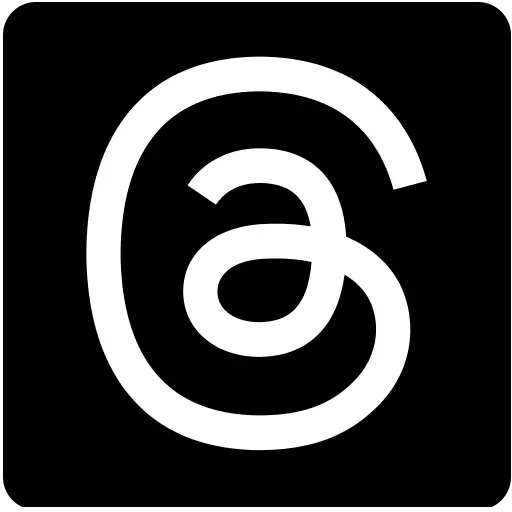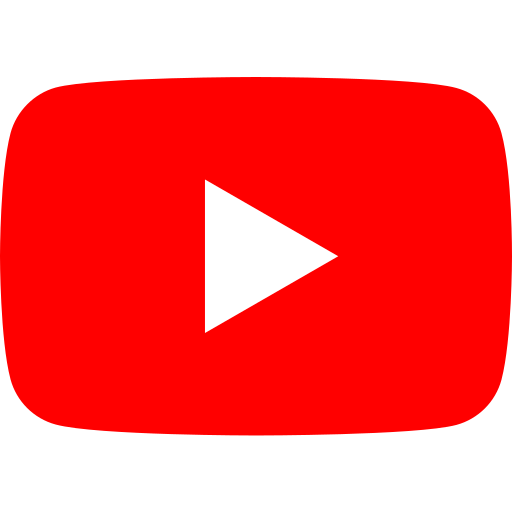iPhone and Apple Watch built-in emergency SOS features you should know about
29 days ago | 39 Views
Many iPhone and Apple Watch users might not be aware of the potentially life-saving features hidden within their devices. These features go beyond just fun fitness trackers - they can connect you to help when you need it most. In recent years, incredible stories have emerged of Apple technology playing a crucial role in emergencies. From falls being detected and help being called automatically to iPhones enabling emergency calls even without a cellular signal, these built-in features offer a layer of security and peace of mind. Let's explore 4 key features to ensure they're set up and ready for when you need them most.
Emergency SOS: Get Help When You Need It Most
This is your go-to tool for directly contacting emergency services. Here's how it works:
- Slide for Help: This is the most straightforward method. Simply press and hold the side button and a volume button for a few seconds. An Emergency SOS slider will appear. Slide it to the right to initiate an emergency call.
- Hold and Release: For a more discreet approach, enable "Hold and Release" in Settings > Emergency SOS. Press and hold the side button and a volume button until a countdown begins. If you release before the countdown ends, the call is cancelled.
- Rapid Press: Need to act quickly? Enable "5 Presses" in Settings. Rapidly press the side button five times to start a countdown and call emergency services.
2. Crash Detection: Your Device, Your Guardian Angel
Accidents happen, and in those critical moments, every second counts. Newer iPhones (14 and later) and Apple Watches (Series 8 and later, SE gen 2, and Ultra) come equipped with Crash Detection. When enabled, your device can detect a severe car crash and automatically initiate an emergency call.
Before the call is placed, an alarm will sound and a countdown will begin. This gives you the opportunity to cancel the call if the crash wasn't serious. To enable Crash Detection, head over to Settings > Emergency SOS on your iPhone or Settings > SOS on your Apple Watch.
3. Emergency Contacts: Sharing Crucial Information
Every second counts in an emergency, and having your loved ones informed can make a world of difference. Here's how to set up Emergency Contacts:
- Create Your List: Open the Health app and tap your profile picture. Select "Medical ID" and then "Edit." Scroll down to "Emergency Contacts" and tap the "Add" button to include your trusted contacts.
- Sharing Information: When emergency services are called using Emergency SOS, your iPhone or Apple Watch can also send a message to your emergency contacts. This message can include your location and Medical ID information (if enabled).
4. Emergency SOS via Satellite: Help Even When Out of Reach
This feature, available on iPhone 14 and 15 models, is a game-changer for those who venture into remote areas with limited or no cellular service. With Emergency SOS via Satellite, you can send an emergency SOS message even when disconnected from the grid.
Apple thoughtfully allows you to test a demo of this feature beforehand. This way, you'll be familiar with the process when a real emergency strikes.
Remember, these features are designed to provide critical assistance in emergencies. By taking the time to set them up and familiarise yourself with their functionalities, you can ensure you and your loved ones have an extra layer of security.
Read Also: apple may not introduce any hardware at wwdc 2024 with ai, ios 18 in spotlight