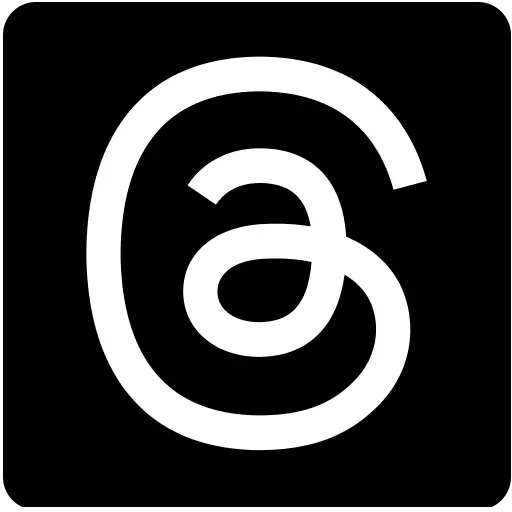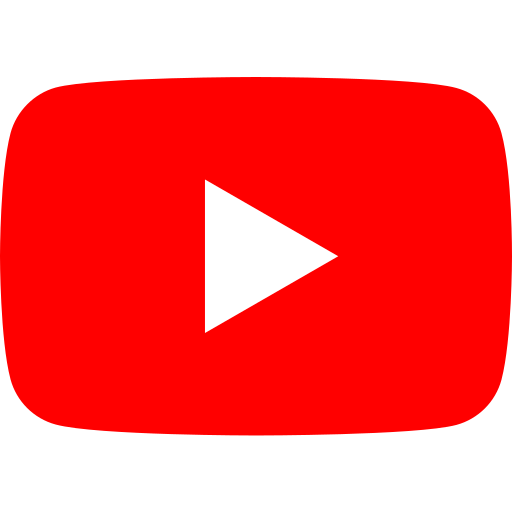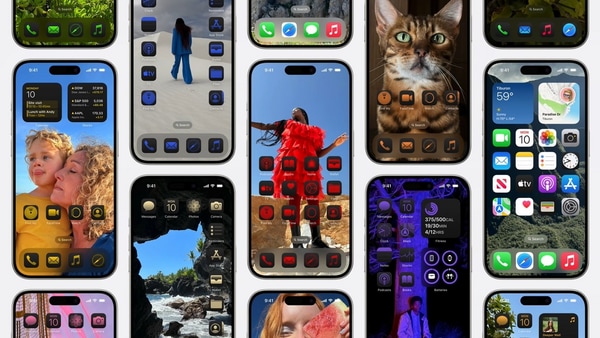
iOS 18 trick: How to easily hide app names on your iPhone in seconds
13 days ago | 24 Views
Have you ever wondered if you could remove the app names from your iOS Home Screen for a cleaner look and feel? Well, if you are on iOS 17 or older, you are out of luck. But if you are willing to install the iOS 18 developer beta, you can do it in just a few simple steps.
Here, let's see how you can hide the app names, and more. But before you proceed, make sure you install the iOS 18 beta on your compatible iPhone device.
How to Hide App Names Under Icons in iOS 18
Step 1: Long-press on the Home Screen.
Step 2: Next, tap ?Edit' in the top left corner.
Step 3: Select ?Customise,' then choose ?Large.'
After selecting ?Large,' your app names will disappear, and the icons will become slightly larger.
What More Can You Do?
Apart from removing the app names, you can also switch icons to dark mode or even pick a common hue for all icons. This has been a long time coming, and many who have enjoyed these features on Android are finally rejoicing that they can get the same on iOS as well.
iPhones Compatible With iOS 18
- iPhone 15
- iPhone 15 Plus
- iPhone 15 Pro
- iPhone 15 Pro Max
- iPhone 14
- iPhone 14 Plus
- iPhone 14 Pro
- iPhone 14 Pro Max
- iPhone 13
- iPhone 13 mini
- iPhone 13 Pro
- iPhone 13 Pro Max
- iPhone 12
- iPhone 12 mini
- iPhone 12 Pro
- iPhone 12 Pro Max
- iPhone 11
- iPhone 11 Pro
- iPhone 11 Pro Max
- iPhone XS
- iPhone XS Max
- iPhone XR
- iPhone SE (2nd generation or later)