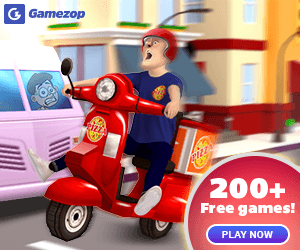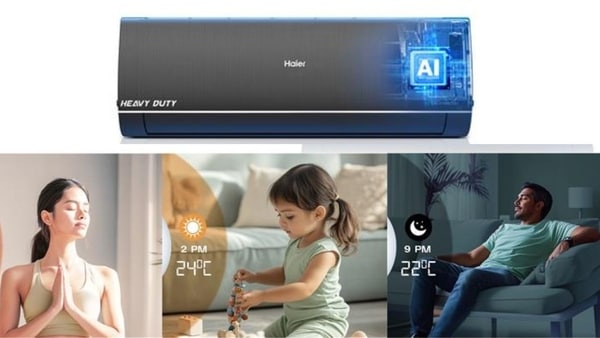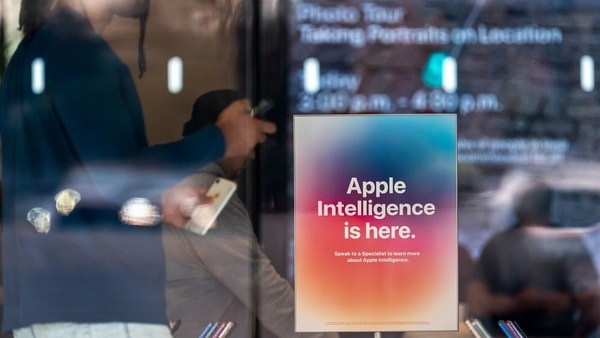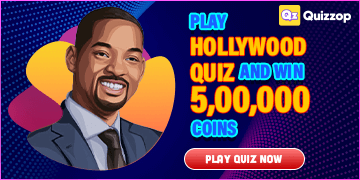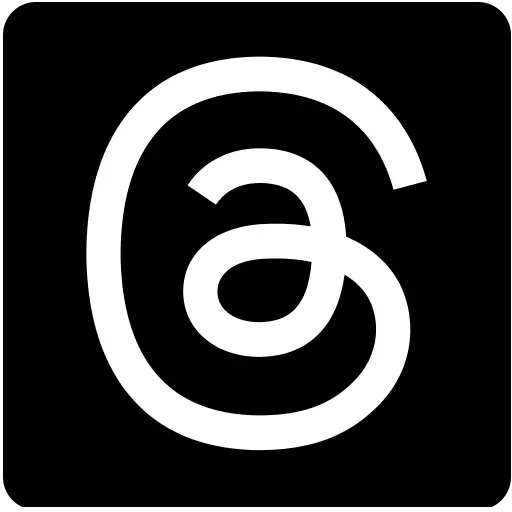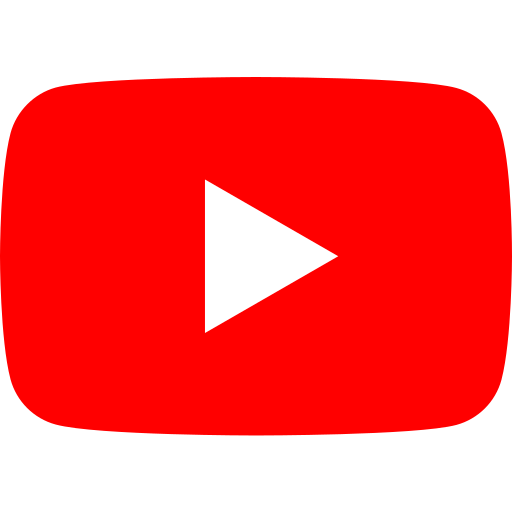Google Chrome adds colour coding for tab groups on Android: Heres how it works
7 months ago | 82 Views
Google has launched a new feature in Chrome for Android that enables users to colour-code their tab groups. This update aims to streamline tab management by allowing users to visually distinguish between different sets of tabs.
Previously, tab groups in Google Chrome were solely identified by their titles. With this update, users can assign distinct colours to each group, making it easier to manage and recognize them at a glance, according to a report by 9to5Google. This is particularly useful for individuals juggling multiple tabs for various tasks or projects.
How to Colour-Code Tabs in Chrome:
1. Open Chrome: Start the Chrome browser on your Android device.
2. Create a Tab Group: Tap the "+" icon next to your open tabs and select ?New tab group.?
3. Add Tabs: Include the tabs you wish to group into the new tab group.
4. Apply Colour to the Group:
- Long-press the tab group's title.
- A menu will appear. Choose "Change colour."
- Select a colour from the paletteThe chosen colour will be applied to the group's title and icon, making it stand out from other groups. Repeat the process for any additional tab groups you want to colour-code.
This feature is part of Google's ongoing effort to enhance Chrome's functionality and usability for Android users. The colour-coded tab groups are available in the latest version of Chrome for Android, which can be downloaded from the Google Play Store.
In addition to this update, Google is working on a feature that will allow users to access their saved tab groups from the desktop version of Chrome. This feature, known as "Save Group," was introduced in December and will soon appear on Android as a new tab in the Tab Switcher. Users will be able to view saved tab groups with a tap, opening them directly in the main Tab Grid. The option to "Automatically open tab groups from other devices" can be enabled or disabled under Settings > Tabs. Currently, this feature is gradually being rolled out and can be activated in Chrome Beta (version 128) using flags:
Read Also: YouTube now has an AI-powered tool to help recover hacked channels - How it works
#